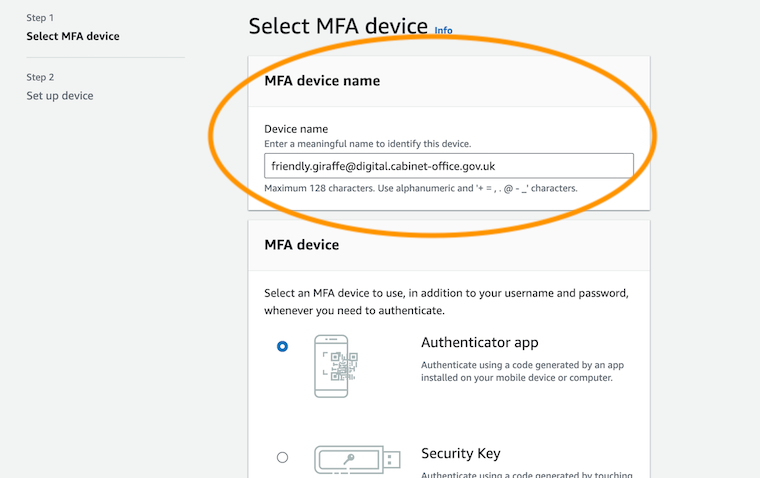Get started developing on the OTT
This getting started guide is for new technical staff (i.e. developers, technical architects etc.) working on OTT.
If you’re having trouble with this guide, you can ask your colleagues on the #ott-core Slack channel.
Before you start
You will need to know who your tech lead is, as you will need them for some of these steps.
You should have been given a “developer build” laptop with full admin access. To find out, try running sudo whoami in your terminal. It should prompt for your local account password and print root if you entered your password correctly.
If you don’t have admin access to your laptop, file a ticket with the IT helpdesk and copy your line manager.
If you have been given a local admin account for your machine, you will need to use it as a
superuserto download any apps or packages that require sudo access. Runsu <admin_username>to start a terminal session as that user.
1. Install the Xcode command-line tools
Run the following in your command line to install the Xcode command line tools:
xcode-select --install
2. Install the Homebrew package manager
Run the following in your command line to install the Homebrew package manager:
/bin/bash -c "$(curl -fsSL https://raw.githubusercontent.com/Homebrew/install/HEAD/install.sh)"
This command works for macOS or Linux.
3. Fill out your Slack profile
You should already have access to Slack. If not, please talk with your line manager.
Help others know who you are by updating your Slack profile’s ‘title’ field. This should include:
- your job role
- the team you’re working on
- a photograph
4. Set up your GitHub account
- Log into your existing GitHub account or create a new one,
- Generate an SSH key,
- Add the SSH key to your GitHub account,
- Check that you can access GitHub using the new key,
- Verify with a team member in slack that you have write access to the repositories and are properly invited to the organisation.
ssh -T git@github.com
- Add your name and email to your git commits. For example:
git config --global user.email "<your-email-address@example.com>"
git config --global user.name "Friendly Giraffe"
5. Set up your AWS IAM user account
- Open a PR to create yourself an account with developer permissions,
- Once the PR is approved and merged, and the build is run, navigate to the start page,
- Follow password reset instructions to generate a password for your user,
- Enable Multi-factor Authentication (MFA) for your IAM User.
You must specify your email address as the MFA device name.
6. Set up OTT Docker
We use a Docker environment and docker-compose for local development.
To set up Docker you will need to:
- Install the Docker desktop app,
- Install docker-compose with Homebrew,
- Copy over the lines below into a
docker-compose.ymlfile to the directory you keep your repositories in (i.e./developer,/codeetc.), - In a long-lived terminal window, navigate in that directory and run
docker-compose up -d.
Running
docker-compose upwith-dwill run the containers in the background and enable you to keep using the current terminal tab. For more informomation ondocker-composeflags, visit Docker documentation.
Note: Using this template isn’t mandatory but it makes running reproducable services like postgres, redis and opensearch easier.
version: "2"
services:
redis:
container_name: redis
image: redis
ports:
- 127.0.0.1:6379:6379
volumes:
- dev-env-redis-volume:/data
hmrc-postgres:
container_name: postgres
image: postgres:13
environment:
- PGDATA=/var/lib/postgresql/data/pgdata
- POSTGRES_USER=postgres
- POSTGRES_PASSWORD=postgres
- LANG=C.UTF-8
- POSTGRES_HOST_AUTH_METHOD=trust
ports:
- 127.0.0.1:5432:5432
volumes:
- hmrc-postgres13:/var/lib/postgresql/data
hmrc-opensearch:
container_name: hmrc-opensearch
image: opensearchproject/opensearch:2
ports:
- 127.0.0.1:9200:9200
- 127.0.0.1:9300:9300
environment:
- bootstrap.memory_lock=true
- discovery.type=single-node
- "OPENSEARCH_JAVA_OPTS=-Xms500m -Xmx500m"
- cluster.routing.allocation.disk.threshold_enabled=false
- plugins.security.disabled=true
ulimits:
memlock:
soft: -1
hard: -1
nofile:
soft: 65536
hard: 65536
healthcheck:
interval: 60s
retries: 10
test: curl -s http://localhost:9200/_cluster/health | grep -vq '"status":"red"'
volumes:
- hmrc-os:/usr/share/opensearch/data
- ./config/opensearch/synonyms_all.txt:/usr/share/opensearch/config/synonyms_all.txt:z
- ./config/opensearch/stemming_exclusions_all.txt:/usr/share/opensearch/config/stemming_exclusions_all.txt:z
volumes:
dev-env-redis-volume:
driver: local
postgres:
driver: local
hmrc-postgres:
driver: local
hmrc-postgres13:
driver: local
hmrc-os:
driver: local
7. Set up local backend services
You’ll need to have completed step 6 and confirmed on the Docker desktop app that all containers are running.
- Clone trade-tariff-backend in your developer directory,
- Download a copy of the staging database from AWS S3 storage, under the
database-backups-*bucket, - Follow instructions in the README.md to finish setting up your local database,
- Run
brew install postgresqland check installation by runningpsql -V, - Confirm connection to your database by running
psql -h localhost.
Note: if you choose to use a database management tool (i.e. pgAdmin) to connect to your database, you might encounter a
"role postgres does not exist"error. Connect to your localhost server by runningpsql -h localhost. Run\duin the new session and check roles that can interact with the database - we’re expectingpostgresto be missing from that list. Once confirmed, run the below SQL queries:-- psql terminal session CREATE ROLE postgres SUPERUSER; ALTER ROLE postgres WITH LOGIN;
8. Install the ecsexec script
We use ecs exec to establish a console to our applications to run one-off tasks.
- Download a copy of the ecsexec script,
- Export your environment variables for AWS (including AWS_REGION),
- Follow the instructions in the README.md.
You will need
pythonto run the scripts. Runbrew install python.
9. Get Signon accounts
We use a single signon app to control access to an admin application. We run our own version of this for testing purposes but in production this is hosted by the GDS team.
- Ask in #ott-core for access to the development and staging admin apps,
- Ask in #trade-tariff-infrastructure for production access.
10. Get familiar with the Release process
Most of our applications release on a two-times-per-week cadence and are manually gated inside of Circle CI.
Developers and DevOps are responsible for releases and we use a buddy system with a primary and secondary deployer who are responsible for:
- Checking any release notes for today’s release in the #ott-core channel,
- Verifying the regression suites are passing in #tariffs-regression,
- Making sure that all applications are released via the circle ci interface.
Failing deploys can be communicated in the #trade-tariff-infrastructure slack channel.
11. Get familiar with the applications we run
You can review all of our application repos in the repos page.
12. A note on merging pull requests
We rely on merge commits (e.g., no squash or rebase merging) to clearly indicate when a pull request has been merged and to facilitate the generation of automated release notes.
While rebasing is generally acceptable during the development process, please ensure that feature branches are not rebased when they are being closed off or merged. This practice helps maintain the integrity of our commit history and ensures that our automated tools function correctly.
For more information on which repositories depend on merge commits, please refer to this script.
13. A note on installing dependencies
We use asdf to manage versions of programming languages and tools. This allows us to have multiple versions of the same tool installed on our machines.
Our main languages are Ruby and Node.js, so you will need to install these with asdf.
To keep up-to-date with ruby installations in each project you can follow the ruby installation guide.